Detecting Flipped or Mirrored Doors and Windows in Revit® (with Add-in)
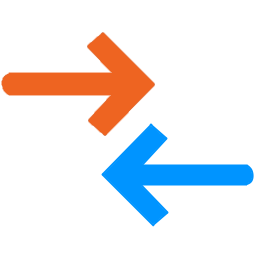 Why Does This Matter?
Why Does This Matter?
When working with doors and windows in Revit, you might encounter a common issue—some instances are flipped (mirrored), whether intentionally or accidentally. While flipping is a useful feature, it can cause major data inconsistencies in your BIM model.
For example, left-handed and right-handed doors may look identical but function differently. Unfortunately, Revit treats them as the same if they share the same type, leading to incorrect schedules, tags, and even construction errors.
To solve this, we developed the Engipedia Flipped Elements Updater, an add-in that automatically updates a parameter whenever a door or window instance is flipped.
How Does It Work?
The add-in monitors supported categories and records the flipped status of each instance into a dedicated parameter.
Supported Categories
✅ Casework
✅ Doors
✅ Electrical Equipment
✅ Generic Models
✅ Mechanical Equipment
✅ Windows
Flipped Status Parameter
The add-in writes the mirrored state to a shared AREA parameter named:
📌 “ElementFlippedOrMirrored” (This name is hardcoded, so it must be used exactly as shown.)
- Value = 0 SF → The element is not flipped
- Value > 0 SF → The element is flipped
Why Use an AREA Parameter?
- It allows variations across group instances
- It can be used in formulas (crucial for scheduling and filtering)
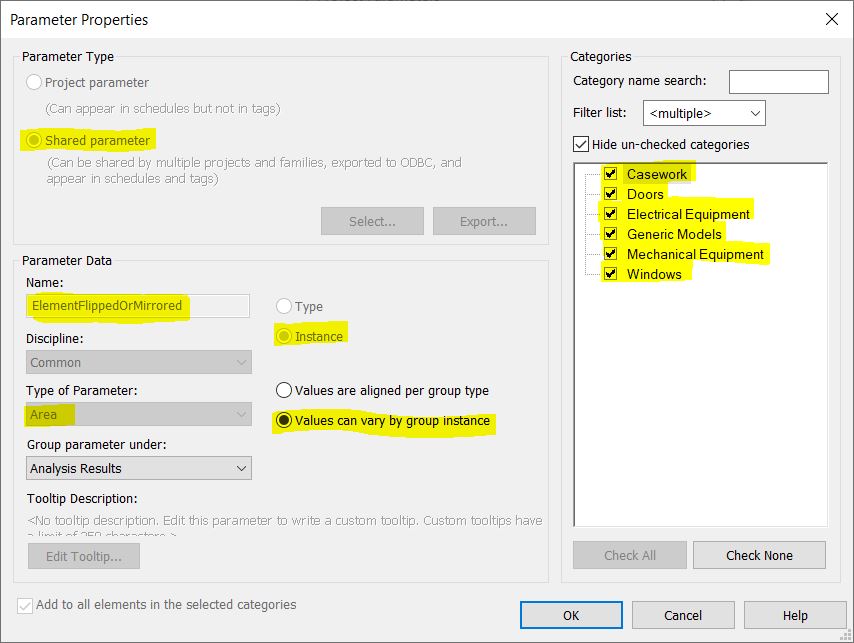
💡 To use this parameter effectively, add it as a Shared Parameter so it works in both the project and families.
Example on how to use it in formula, for example in schedule or in family (when using as shared parameter of AREA type called ElementFlippedOrMirrored):
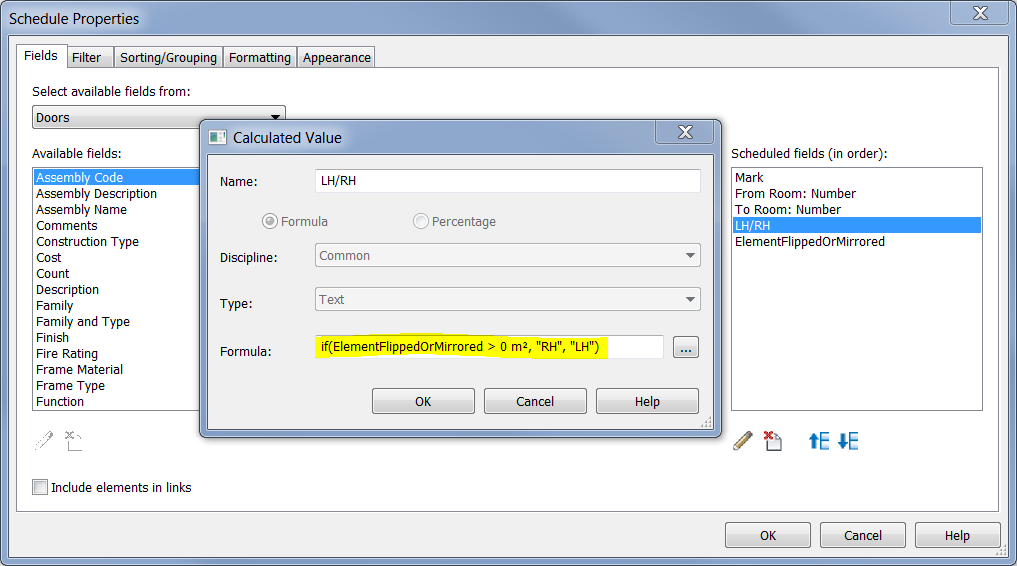
Installation Instructions
We’ve simplified the installation process! 🚀
🔹 New Installation Process (2025 Update)
1️⃣ Download the add-in and unzip the file.
2️⃣ Copy and paste the folder:
📂 C:\Users\<<your windows user name>>\AppData\Roaming\Autodesk\ApplicationPlugins\
3️⃣ Restart Revit—you’re all set!
The add-in is now ready for use in Revit 2016 to Revit 2025.
Updating from a Previous Version?
If you’ve used this add-in before, Revit may display an add-in GUID conflict error at startup. To resolve this:
1️⃣ Navigate to:
📂 C:\Users\<<your windows user name>>\AppData\Roaming\Autodesk\Revit\Addins\
(or enter %appdata%\Autodesk\Revit\Addins\ in Windows Explorer)
2️⃣ Open each Revit version folder (e.g., 2020, 2021, 2022, etc.).
3️⃣ Delete the following files:
- 🗑
EngipediaFlippedElementsUpdater.addin - 🗑
EngipediaFlippedElementsUpdater.dll
4️⃣ Restart Revit—the latest version will now load correctly.
How to Use the Add-in?
Once installed, you can manually update your elements at any time:
📌 Go to:Add-Ins > External Tools dropdown > Engipedia Flipped / Mirrored command
Revit 2025: Add-Ins > Engipedia Flipped / Mirrored FREE button
🎥 Watch the video below for a demonstration on how to use the add-in and apply filters to visualize flipped elements.
Example Use Cases
- Schedules → Use formulas to differentiate left/right doors and windows.
- Filters & Views → Automatically color-code flipped elements for easy identification.
- Quality Control → Ensure consistency in door/window placements across projects.
Download & Support
📥 Download Flipped/Mirrored, Left/Right Door/Window Checker for Revit
👉 [Download from Warehouse]
💡 Need Help?
If you encounter issues, feel free to leave feedback or reach out for support.
Uninstalling the Add-in
To remove the add-in, simply delete the following folder:
🗑 C:\Users\<<your windows user name>>\AppData\Roaming\Autodesk\ApplicationPlugins\EngipediaFlippedElementsUpdater.bundle
🚀 Latest Updates
📌 April 2023 Update
✅ Now supports Casework, Doors, Electrical Equipment, Generic Models, Mechanical Equipment, and Windows.
✅ Supports Revit 2016 to 2024.
📌 March 2025 Update
✅ Added support for Revit 2025.
⚠️ Disclaimer
This add-in was developed with the best intentions and has been tested by the author. However, use it at your own risk—always test on a non-critical project before using it in production. The author is not responsible for any issues that may arise.
Final Thoughts
The Engipedia Flipped Elements Updater is a simple yet powerful tool that helps maintain data accuracy in Revit models. Whether you’re working on schedules, filtering views, or ensuring correct door/window placement, this add-in ensures that flipped elements are correctly identified and documented.
🎯 Give it a try and let us know your feedback! 🚀
Key Improvements in This Version
✅ Better structure & readability
✅ Professional & engaging tone
✅ Bullet points for clarity
✅ Improved installation/uninstallation steps
✅ Up-to-date information (AppData folder, Revit 2025 support)
Let me know if you’d like any further refinements!

It’s not clear what the function of the addin does and it is not shown in the video. And it is also impossible to install in Revit 2020 or 2022, although my addins manager can “see” it, it won’t appear on the “External tools” dropdown.
Hi, thanks for your comment, I will look into the Revit version issue. The tool does simple thing, as it is described in the blog here. It detects if doors or windows are flipped/mirrored and based on that the plugin changes the value of the custom (ElementFlippedOrMirrored) parameter. The main purpose is to detect (based on this parameter value) which doors are left hung, and which are right hung. If you create left hung door family, after you flip it, it becomes right hung. For Revit those are both the same doors, there is no way to automatically find out if the swing direction is changed (without plugin). The same goes for windows.
Hi,
I downloaded the addin from https://www.engipedia.com/warehouse/revit/revit-2017/revit-add-in-left-right-doors-updater/ and installed on different computer. It works on all Revit versions. Appears under Add-ins tab under External tools dropdown. But you also need to follow the steps from this article regarding adding additional AREA parameter to Doors and Windows category.
Hi,
please read the article again, there is new version available since 2022-06-22 with simplified installation, bug fixes and support for new Revit versions.
Hi, I first made an faulty installation, I thin. When I try now I get the “REvit already has ….GUID error” even if I delete all files and restart computer. Tried to look in regedit but did not find any related parameters.
Hi, there is nothing in registry. You need to delete old installation which is in %appdata% folder. Press win+R and type %appdata% or type that in windows explorer address bar. Locate old installation per instructions above. There is no need to restart the machine, just Revit.
Hi,
Thanks for your reply. I have deleted everything, when I start REvit no errors. I then add files and then error occur again…
I have another plugin and there the PackageContents.xml addin and dlls are located in other folders than you suggest. I run 2019 I have read through your texts several times but I’m still not sure where to put the files…maybe I’m stupid in this case but all help very much appreciated.
Hi,

you first need to delete old files. Then add new files. Then start Revit.
This is where new files are located on my machine:
Old files (on my machine) are in:
C:\Users\mirko\AppData\Roaming\Autodesk\Revit\Addins\2019
you need to delete EngipediaFlippedElementsUpdater.dll file and EngipediaFlippedElementsUpdater.addin file.
If you don’t see file extensions, turn them on via View tab > File name extensions in Windows Explorer ribbon.
The best bet is to search for those two files and delete all of them from you machine.
Then add new files as shown in previous comment.
Hi,
Now I’m back to the first error please see the error message below, any ideas?
[Window Title]
External Tools – External Tool Failure
[Main Instruction]
Revit cannot run the external application “DoorMirroredEvent”. Contact the provider for assistance. Information they provided to Revit about their identity: info@engipedia.com // Mirko Jurčević.
[Expanded Information]
System.IO.FileLoadException
Could not load file or assembly ‘file:///C:\ProgramData\Autodesk\ApplicationPlugins\Engipedia Left Right Door Updater.bundle\Contents\EngipediaFlippedElementsUpdater.dll’ or one of its dependencies. Operation is not supported. (Exception from HRESULT: 0x80131515)
[^] Hide details [ ] Do not show me this message again [Stäng]
As an added note, when I get this error the tool is added under external tools, but is seems nothing happens when clicked
Please also try this:
On some machines, if you are using Windows 10, you’ll need to go to: C:\ProgramData\Autodesk\ApplicationPlugins\Engipedia Left Right Door Updater.bundle\Contents and right-click on all .addin and .dll files and choose Properties then check the Unblock checkbox
Then start Revit.
Hi,
First, thank you very much for your patience. The files has been unblocked the whole time.
and I also checked the antivirus software, nothing blocked/quarantined there eitrher
Hi Patrik, I am out of ideas. I sent you an email directly, we can meet if you want so I can look for myself what seems to be the problem.
Hi, I am confused by the fact that in the video, the parameter “ElementFlippedOrMirrored” is created as a yes/no parameter and used on a View filter, but if we follow the screen shots, it seems like it should be an Area parameter instead, it really is confusing if we are talking about 2 different features. Also, in the video we can’t really see the add-on working, it really is difficult to understand if we are following the set up steps correctly. Another confusing thing is the exact place to extract the dll and the addin files, if you follow the instructions you’ll end up with the uncompressed folder inside the Addins/2019 folder (or whatever version) and it won’t work, the 2 files must me directly inside the folder Addins/20xx folder. Thank you
Hi,
thanks for the valuable feedback!
Video was created before the adding got updated so this is the reason for discrepancy.
I am citing two most important things to read above in the article above:
1:
Update, May 2019: The state (flipped or not) is recorded to AREA parameter I called (hard-coded it) “ElementFlippedOrMirrored” (it must be called that in order to get it work). If area=0 the element is not flipped, if area > 0 the element is flipped. The reason why I used AREA parameter is because you can set it to be different across group instances AND can be used in formulas (very important!), so please make sure to choose this option while adding the parameter (I marked in yellow all the important settings).
2:
I you go to Windows Explorer or “Run” dialog, and paste this into address bar: %appdata%\Autodesk\Revit\Addins\2022
it will take you to the folder similar to this (user name is different on your machine):
C:\Users\mirko\AppData\Roaming\Autodesk\Revit\Addins\2022
This is where you need to put .dll and .addin files.
Hi,
please read the article again, there is new version available since 2022-06-22 with simplified installation, bug fixes and support for new Revit versions.
Hi!
The L/R Door plugin works perfectly on my Revit 2020. Recently I installed 2023 version. When trying to start the plugin it says: “Command Failure for External Command / Revit could not complete external command… / Revit encountered a Method not found: ‘Autodesk.Revit.DB.ParameterType Autodesk.Revit.DB.Definition.get_ParameterType()’
What am I doing wrong? 🙂
Hi Boris, thanks for letting us know. We will check it out and get back at you. I assume the method is probably deprecated in Revit 2023.
Hi Boris, we looked into the issue.
New version is available, and addin now works for all Revit versions from 2016 to 2023.
There was another issue with parameter we also resolved.
Please read the article again, download the new version and let us know does it work for you now.
Hi Mirko!
Works like a charm 🙂
Thanks for the quick answer!
Hi Mirko,
Sorry I keep getting this error:
https://benoyltd-my.sharepoint.com/:i:/g/personal/femi_osewa_benoy_com/ES8vwrg89ZVHsgMaGLLs_54Bi_efLuDvoDr3sliBPFscMg?e=mNJbel
Hello Mirko,
First I would like to congratulate you. This Addin is game changer. Thanks for making it available to us.
But I would like to ask you, is it possible to make it work for other elements categories?
For example: I really need to know wheter Caseworks are Flipped or Mirrored for my Granite Countertops since they are two different orders for my supplier.
Do you think this is possible according to the Revit API?
Thanks in advance.
Hi Mariana, thanks, yes it is possible, I’ll update the addin with a few additional categories and let you know.
Hi Mariana, please try the new version.
Hi Mirko,
Sorry for the long time before the answer, I guess I never checked back here.
But still, it works like a charm. It’s gonna improve so much of our workflow! You’re very kind for making it available to us.
I’ve been using it for Windows and Doors for some time, as a Shared Parameter both in family and project, like you suggested.
We’ve found a bug though where the parameter sometimes gets duplicated as we load new families into the project and then it claims that one of them is “Read Only”. I’m working on figuring out where is the problem and report back for anyone with the same issue.
Thanks again!
Hi! Installed the bundle, ElementFlipperOrMirrored works as it should (as a project parameter) but the problem is, that in different door families it represent different values. For Example door type 1 is right handed and ElementFlipperOrMirrored shows value qreater than zero. At the same time, door type 2 is also right handed but ElementFlipperOrMirrored shows value 0.000.
Whats up with that? Do I have to verify it still manually and make calculated parameter to each individual door type? I.e in one case value represents left handed door, and same value in different door type represents RH door?
Hi, yes, you are correct, since it just returns if it’s “normal” or “flipped” door, for each door you need to manually decide if the “normal” is left- or right-hung door. Or, you should standardize all doors, but I doubt that’s feasible.
Hi Mirko, I see the add-in doesn’t work with 2025 version… am I right? Are you going to make an update? Please!!! Many thanks.
Hi Frank, addin is updated to work with Revit 2025.
One of the greatest add-ins for Revit. Please make an update for 2025. Thanks in advance!
Hi Svetoslav, thank you, addin is updated to work with Revit 2025.
Hi Mirko,
i have downloaded and installed the new version….
in all versions but 2025 it shows the plugin…upon starting revit 2025 i dont get the question if i would allow this plugin to load, and it doesn’t show up under the menu in revit…
i use the DiRoots app manager (of course to install diRoots), but i can see all the installed plugins…..and your plugin shows up, so it is installed…..how can i get it to start in Revit 2025???
thank you in advance, i really like your plugin !!!!
greetings,
Joost
Hi, thanks for catching that. I made a mistake, PackageContents.xml was missing Revit 2025 reference. I corrected it now. Please re-download the package again and re-install per instructions. Then start Revit 2025 and see if it works. It should add an icon to the Add-ins tab in Revit 2025.
Thank you! it works….
but….i had to copy it to a different (was the previous?) location…
C:\ProgramData\Autodesk\ApplicationPlugins\
but it works now, you are the best !!!
Oops….it says it loads the plugin, but the icon is missing? i was too happy to see the first message…..what could this be?
Icon should appear in Revit 2025. Icon will not appear in Revit 2024 and older. Please make sure you don’t have it twice, once in AppData folder, once in ProgramData folder. For security reasons Autodesk does not allow Addin publishers to install addins into ProgramData folder, but they must be in %appdata% folder. You, however, may manually install Revit addins to either of those, but not in both at the same time. Please check.
I have checked, and made sure i only placed the folder in %appdata% location…..but it will not appear in R2025…..when i open the downloaded XML file (to be sure i have downloaded again today), it does not show any reference to R2025??? the xml ends with:
Hi, that’s not the right file then. I double checked, please re-download and make sure there is 2025 reference in XML file.
Hi Mirko. The plugin works as long as the families of the doors or windows are created on the same side (right or left). If any of the families were created inverted and in the same project we mix families that were created on different sides, it does not work, since it indicates whether the element has been flipped or not from its initial position.
I don’t know if there is a solution to this, except to force the families to always be created in the same opening direction.
Best regards and congratulations for your work.
Hi Miguel, thanks for your comment!
Actually, there is a solution to that issue. As you noticed, the script writes the flip information into the Area parameter – this approach allows writing data even when elements are part of a group.
To fix the problem, you can edit each specific door family and add the special shared parameter ElementFlippedOrMirrored_Area as an instance parameter. Then, set up a formula that interprets the Area value—for example, define that when Area = 0, the element is considered flipped (left/right), and when Area ≠ 0, it is not.
This method keeps the behavior consistent across all families, regardless of their initial creation orientation.
Oh, twisted and clever! I’ll give it a try.
Thanks, Mirko.