Cuttable vs. Non-Cuttable Revit® Categories
If a family is cuttable then the family displays as cut when the cut plane of a view intersects that family in all types of views.
In Family Editor, click  to open Element Visibility Settings dialog. There is an option called When cut in Plan/RCP. (RCP is short for Reflected Ceiling Plan)
to open Element Visibility Settings dialog. There is an option called When cut in Plan/RCP. (RCP is short for Reflected Ceiling Plan)
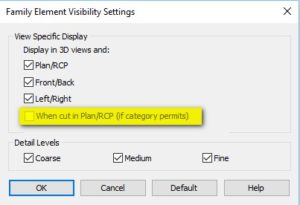
This option determines if family geometry is shown when the cut plane intersects that family. Family can be cuttable only if it’s Category is cuttable. How can we know which Revit categories are cuttable and which are not?
Answer is very simple, just take a look at Object Styles dialog or Visibility / Graphic Overrides dialogs in Revit. If Cut column of a category is grayed out means that category is “non-cuttable” (and vice-versa).
Click on the image below for full list of Visibility / Graphic Overrides table.
Ok, so what do we do if we want to make non-cuttable family category cuttable? Well, it is not possible to make non-cuttable family cuttable directly BUT we can use a simple tricks to override this. Main logic behind trick is to nest shared cuttable family into non-cuttable family.
Trick no. 1 – working with categories that cannot be cut
For instance, “Furniture” family category is not cuttable. We want to make our kitchen chair cuttable (for whatever the reason). What do we need to do is to create our chair as “Generic Model” family, check it’s “Shared” option, then, insert this family into “Furniture” family. That’s it!
- Pros: We can get cuttable elements even in non-cuttable categories.
- Cons: Visibility controls are done for the nested category, in our example, we must adjust Generic Model category, not the Furniture category. Because of the “Shared” parameter, we will get additional family (familes) in our project model.
Trick no. 2 – working with categories that can be cut, but that’s not enough
If we use cuttable family (for instance: window) and we insert window frame as nested family (Generic Model or of some other cuttable category) we will always get floor plan projection of a nested family instance even if we cut through it. The trick here is to convert nested family from Generic Model category to main category, in this case into Windows category to get desired effect (desired effect is to be cuttable). This way, nested window frame will be encapsulated as an external block (which is easier to maintain/work with) while keeping all of the properties as it was modelled directly inside window family.
Trik no. 3 – using view Filters to override graphic of non-cuttable categories
If we want to set visual style for family instances of non-cuttable category, we will see that override fields are all gray and looks like it cannot be done. Except it can.
If we create view filter which select some non-cuttable category (for example: Ducts, Pipes etc.), and within the same filter we choose at least one of the cuttable categories (Generic Models for example), adding such filter to Visibility / Graphic Overrides will enable us to override graphic of the categories that are normally non-cuttable thus can’t be overriden in cut. Logical rules of the filter may stay empty if we want it to target the whole category.

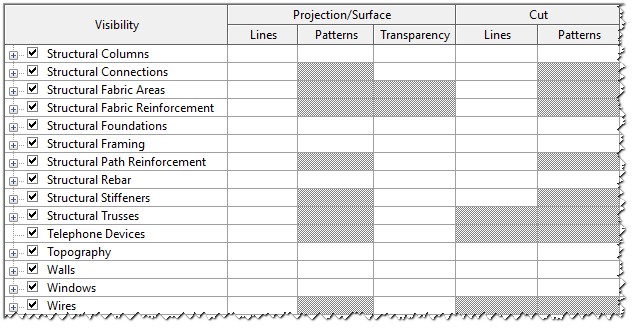
Pingback: Unsupported Revit Categories in Schedules and Material Takeoffs - engipedia