Engipedia Layers Manager FREE, Revit® Add-in
Schedule wall layers with materials and thicknesses (widths) in Revit®.
Here’s the short video instructions on how to get it to work:
It works with all layered categories in Revit.
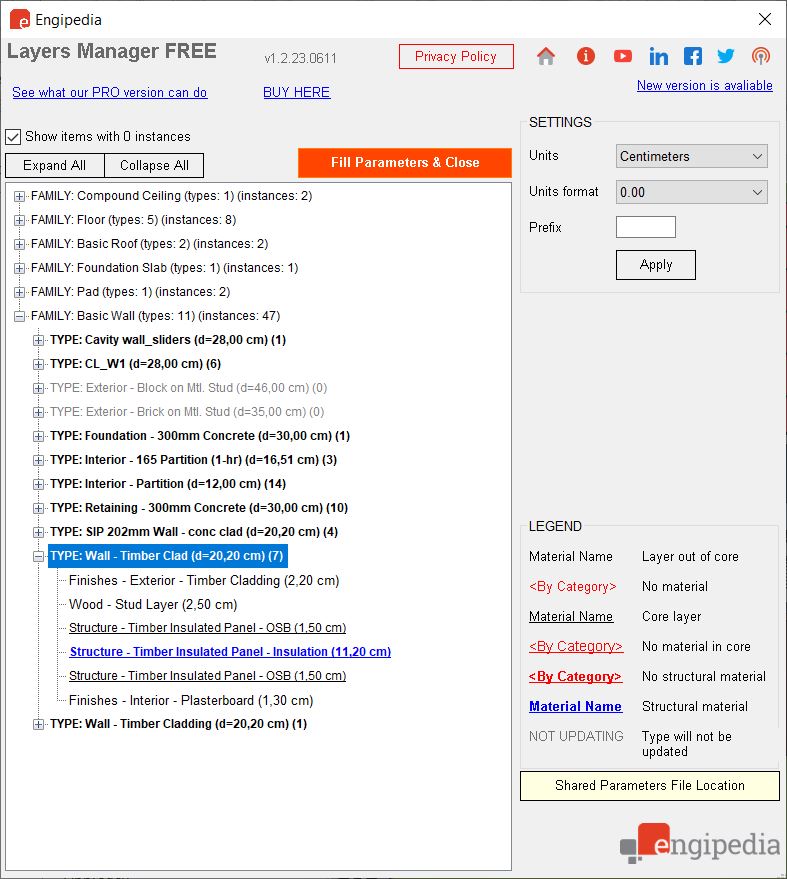
DOWNLOAD OFFICIAL VERSION FROM AUTODESK® APP STORE
Description and features
Add-in analyses all layered structures in Revit® project, looking for material names and layer widths (thicknesses). Materials, widths, and material layers with widths are written into multi-line Type parameters of all six layered categories (Ceilings, Floors, Site > Pads, Roofs, Structural Foundations and Walls).
These parameters can be used to show in tags and schedules.
Main add-in features:
- Tree structure displays all layered structure types, materials and widths (thicknesses), showing:
- Red color shows missing materials (<By Category> )
- Core layers are underlined
- Structural materials are bold and blue (or bold red if the material is missing)
- Units can be set: millimeters, centimeters, decimeters, meters, decimal inches and decimal feet
- Unit format can be set: number of decimals and trailing zeros
New in version 1.2. (June 11th, 2023):
- Application works with all Revit® versions from Revit® 2016 to Revit® 2021. Application no longer support older than Revit® 2016 versions.
- To run the add-in, you must be connected to the internet.
- User interface is simplified and improved with additional buttons.
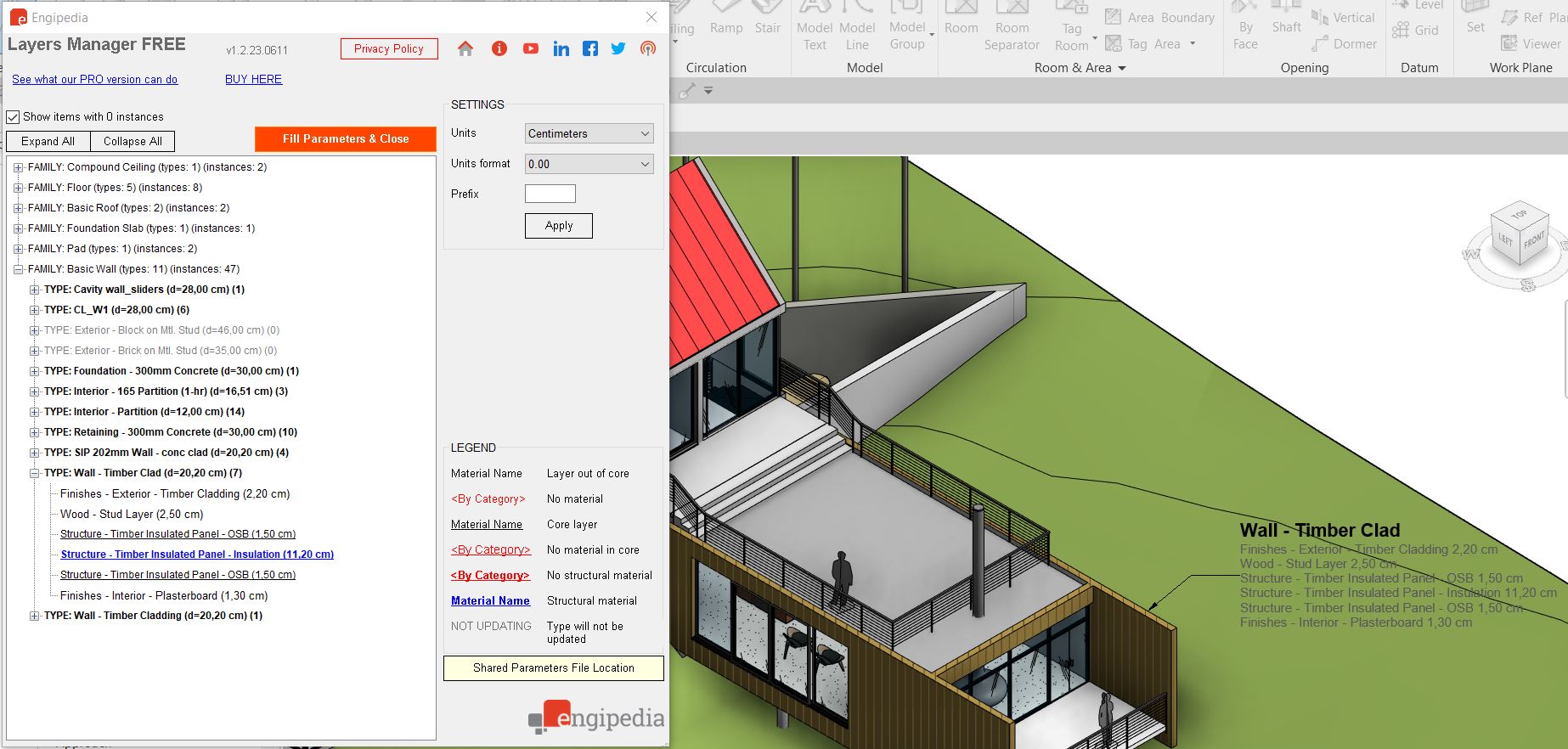
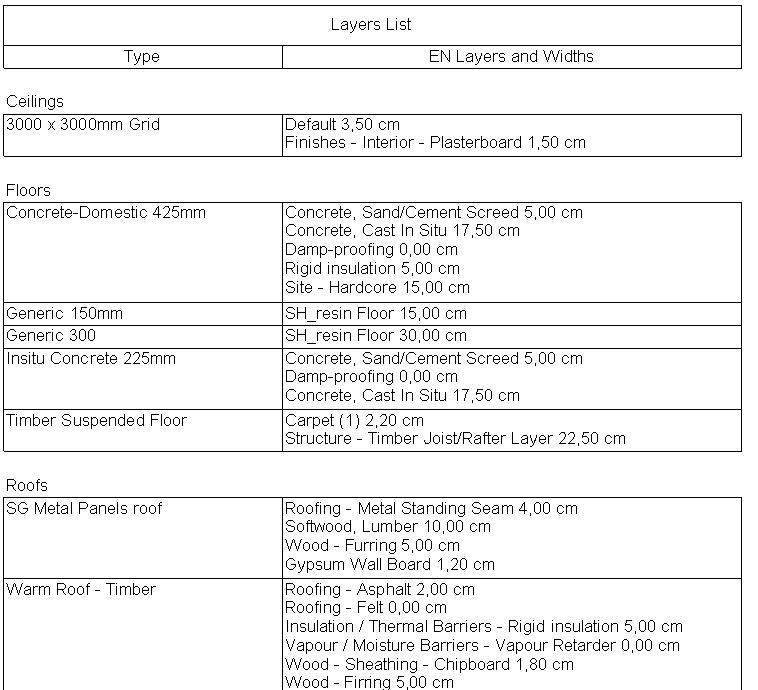
DISCLAIMER: The software add-in is safe and made with best intentions. Author tested the add-in on his system but there are no guaranties it will work on your system, nor can be responsible for potential damage. Please test the add-in on non-critical project first.

Pingback: Create List of Floor, Wall, Roof or Ceiling layers - Engipedia.com
Awesome. What about tagging linked models?
Hi Ivan,
it’s not possible since add-in writes into parameters and you cannot write into linked files. The only way is to open linked file and run the add-in. Add-in will write layers information into parameters, then you can go into your main file and tag elements from linked file. Make sure to use shared parameters in both linked file, main file and tags.
It is also important to run the add-in again every time layered structures are changed since information in layers are not “live”.
In Croatian:
Ne, to nije moguće jer Revit ne dopušta zapisivanje u linkane modele. Aplikacija čita slojeve i upisuje u parametre. Jedini način je da otvoriš linkani model posebno, u njemu pokreneš aplikaciju, ona će zapisati informaciju o slojevima u taj model. Zatim u glavnom modelu možeš tagirati (označavati) te elemente, ali moraš učitati share-ane parametre u linkani model, glavni model i tag.
Također, bitno je znati da svaki put kad se slojevi promijene, potrebno je aplikaciju ponovo pokrenuti jer informacije nisu “žive”.
Hi how can i resgister web site.
Hi, Bora! Sorry, I don’t understand what you meant? If you are referring to the Warehouse, that’s the zone reserved for our paying customers only.
Do you have any idea why the add-in doesn’t see any wall in my project? I have many of them, but it shows “0” in the add-in.
Hi,
you probably use not-English version of Revit.
However, the solution is simple, you can either use current Engipedia Layers Manager version and run Revit in English, or download latest version (still waiting to be published by Autodesk): https://www.engipedia.com/warehouse/revit/revit-add-in-engipedia-layers-manager/
If you download latest Engipedia Layers Manager from the link above, do the following:
1. Exit all Revit(s).
2. Extract the zip file and copy:
EngipediaLayersManager.addin
EngipediaLayersManager.dll
Engipedia-SharedParameters.txt
Engipedia-SharedParameters-2015.txt
to
C:\ProgramData\Autodesk\ApplicationPlugins\EngipediaLayersManager.bundle\Contents
3. Replace the files there, run Revit again.
4. Let me know does it work.
Thank you very much for quick response!
That was exactly the reason why it didn’t work.
I’ve copied the files as I prefer to keep national language in Revit.
I’m grateful for your add-in and for your help.
🙂
No problem, glad it worked out for you! Please read more about what’s new in version 1.1 in the article above. Hopefully new video will come out soon.
Thank you
🙂
I thought its working but I am getting this message:
“object reference not set to an instance of an object”
Hi, did you follow the instructions from above (I am copy/pasting it again here), regarding setting new files? Can you please describe what were you doing and how your model looks, for example, does your model have walls, floors, ceilings etc. What Revit version you use? Please sent all such information to our email.
Download the latest version (still waiting to be published by Autodesk): https://www.engipedia.com/warehouse/revit/revit-add-in-engipedia-layers-manager/
If you download latest Engipedia Layers Manager from the link above, do the following:
1. Exit all Revit(s).
2. Extract the zip file and copy:
EngipediaLayersManager.addin
EngipediaLayersManager.dll
Engipedia-SharedParameters.txt
Engipedia-SharedParameters-2015.txt
to
C:\ProgramData\Autodesk\ApplicationPlugins\EngipediaLayersManager.bundle\Contents
3. Replace the files there, run Revit again.
4. Let me know does it work.
Hi Mirko, such a awesome addin! there are two things I would like to ask:
How can you remove the marks “-” before and after the description in the tag?
Example:
-woodboards 10mm-
-concrete 200-
And the second question:
How to install the latest version from the link above? I have tried to install from autodesk app store which works fine. But as soon as I replace the 4 files from the file in the specified folder and open Revit, it says the following:
Revit cannot run the external application “Engipedia Layers Manager”. Contact the provider for assistance…
System.IO.FileLoadException
Could not load file or assembly
‘file:///C:\ProgramData\A…\EngipediaLayersManager.dll’ or one of its dependencies. Operation is not supported. (Exception from HRESULT: 0x80131515)
Hi Mirko,
I have been going through the comments above regarding an ERROR window that says “Data: System.Collections.ListDictonaryInternal.” I have an additional message that says “Object reference not set to an instance of an object.” I followed the instructions listed above: 2. Extract the zip file and copy:
EngipediaLayersManager.addin
EngipediaLayersManager.dll
Engipedia-SharedParameters.txt
Engipedia-SharedParameters-2015.txt
to
C:\ProgramData\Autodesk\ApplicationPlugins\EngipediaLayersManager.bundle\Contents
However, the first problem is that when I went to the installer, it was not zipped so I could not extract any files. So I deleted the four files and then installed the plug-in again. That didn’t work. But the funny thing is that I have two projects open at the same time. In one of the projects the plug-in works perfectly but in the second project I get the ERROR message. Any ideas on how to solve this?
Thanks
Hi Wayne, please also read the comments below 😉 The solution should be simple: remove all EN parameters you have in your project and just run the add-in again. Please let me know does this worked for you too.
Hi Mirko, I shut down Revit, then I deleted the EN files, then I uninstalled the plug-in, then I restarted the computer, I opened Revit and saw the plug-in was not there, then I closed Revit and installed the plug-in, then I restarted the computer, opened Revit and the two projects I am working on. In one project the plugin worked great but the other project is the same ERROR message. When I select the a wall in the model that doesn’t work, and go to EDIT Type I can see the EN parameters but the field is empty. When I go to the model that does work I can see all the fields with the layer information. Wayne
Hi Wayne, I wrote that you delete all EN PARAMETERS in your Revit model, not the addin or addin files. Have you tried that?
OK, now I have got that issue resolved. I have a question regarding EN Widths. Is it possible to show the widths of the material as fraction of inches instead of decimal inches? Can I go into the script and change this?
Wayne
Hi, unfortunately no, not in the free version. That is one of the features recently added in the PRO version. You can try it for 30 days for free and see if it fits your workflow.
Hi Mirko,
I have had Revit closed each time I reinstalled or replaced files in the mentioned folder. The folder EngipediaLayersManager.bundle is deleted every time before I try again. And now I put the files from the current version into my user appdata folder, just as described, with Revit closed.
No succes, the same message showed up. So far Im ok with using the official version at Autodesk, and I will keep an eye out for the updated installation files at App Store.
Hi,
I am sorry, I forgot about the most important thing. We had similar issue months ago.
You probably use Windows 10 and since it has strict security policy it does not trust this dll since it came from the web.
If you trust it, you can unblock it manually. I guarantee that it’s safe to use, made with best intentions.
You can unblock it manually, see this:
https://stackoverflow.com/questions/34400546/could-not-load-file-or-assembly-operation-is-not-supported-exception-from-hres
If not, you can wait for a few weeks for Autodesk to publish it officially.
Awsum man , it worked like a charm! Still trying to remove those – marks manually though.
Great!
No, don’t do that manually, download the current version (today’s build), replace the files and you will see two Textboxes “Prefix” and “Suffix”, there you just set what you want as prefix or suffix, click Apply to save the settings, run the add-in and it will remove this for you.
Here:
https://www.engipedia.com/warehouse/revit/revit-add-in-engipedia-layers-manager/
Great thanks! This will make my work so much easier.
Pingback: Revit Tips & Tricks #2 - engipedia
Hi This is a great addin, thank you.
I am trying to add another parameter (NBSReference_mtrl) to each layer line but cannot figure this out, please help?
What do you mean, “trying to add another parameter”? Where?
App can’t work with additional parameters, it works only with built-in parameters (read the description above).
Hi Miro, sorry I was unclear.
My tag displays ‘EN Layers and Widths’ parameter. This lists each component layer as ‘Material, thickness’
I want to add a custom material parameter so the list reads ‘Material, thickness, NBSReference_mtrl’
I think that functionality would be a huge asset, for UK architects at the very least!
I get it now, you have your custom parameter NBSReference added to materials and want to read it out together with material name and layer thickness.
As I said, unfortunately, add-in works only with built in parameters, but what you mentioned can be implemented in future versions (read custom parameters), I will take it as a suggestion. Right now, I am sorry, but I cannot help you with this.
The only thing you can do is add your custom parameters as shared. Create Material Tag which reads that shared parameter and tag every layer with that tag to get NBSreference info. But I assume you already know about this.
It’s pretty manual but it gives correct information.
Hi Miro, thank you. That is what I currently do but to add a custom parameter to the Engipedia string would be great!!
Would you also consider adding the assembly ‘layer no’ and ‘function’ to the string in the future?
Great addin, keep up the good work.
Another workaround I thought of is to put NBSReference in the material name itself, but it won’t look pretty.
Layer information is only available in EN Type String which is used to compare different layered types by different rules. I hope in the future to go in direction where user can customize the add-in outputs.
Thank you, glad you find it useful (partially, at least)!
Pingback: Modeling Structure in Revit: 3. Practical guidelines for modeling vertical structural elements - engipedia
Hi Mirko
I have problem with run Engipedia, I instal fresh app from Autodesk and it doest work, there is Endipedia Layers Manager – Error; Data:System.Collections.ListDictionaryInternal
I am pasting this from our email discussion so others with similar issues may find solution quickly.
The error occurred because add-in adds shared parameters when is run for the first time. In your model there are no Pad types so they are skipped, and that’s why you got the error.
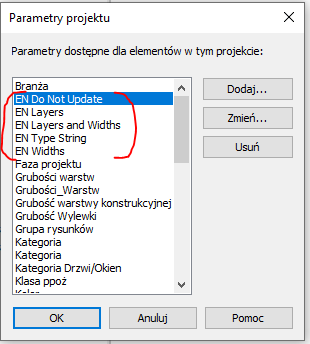
Please check that these EN project parameters
are assigned to these categories (each EN parameter must have check marks to these six categories on the image below):
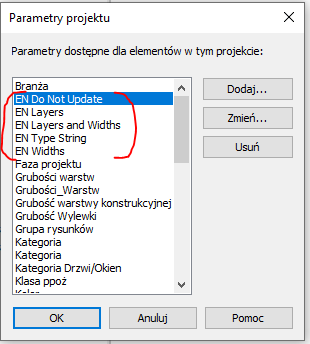
Another solution is to remove current EN parameters you have and just run the add-in.
The “Pad” issue is now corrected in current version available on Autodesk App Store.
Hi,
I installed the latest version off Autodesk’s website and install but i get the ‘Data:System.Collections.ListDictionaryInternal’ error.
I have followed the advice in the comments above but i still get the same error.
Please can you help?
Can you please just do the following:
Hi Brad, I will post the solution here so others may find it here for the same error:
1. Delete all EN project parameters from your project.
2. Run the add-in (it should add shared parameters automatically).
Hi Mirko – awesome add in, we talked about customizing the add-in outputs, would it be be possible to use the other material fields, (description, class, comments, keywords)
I.e. not just identity/name, and eventually the custom material parameters (I have one for identity, and four for general data.)
Hi Jeremy, yes I understand what you are talking about.
The good news is that’s currently under development. Among other features. We plan to have it published around the end of November 2020.
But it will probably become Pro version which will be a paid app, we dedicated a lot of resources on new Revit addins.
For example: https://www.engipedia.com/engipedia-structural-layers-revit-add-in/
Engipedia Layers Manager as is will remain free, of course.
Pingback: Engipedia Layers Manager Pro - engipedia
Hey Mirko, Is it posible for the tag to project the layers material of the same wall from left to right even if the wall is reversed (location line wise)
So the tag wil alway project the layers from up to down and left to tight?
Hope u understand the question.
Gr jelle
Hi Jelle,
not at the moment. Will be implemented in future release, and in Engipedia Layers Manager PRO version.
Pingback: Engipedia Layers Manager PRO, dodatak (add-in) za Revit - engipedia
Hi Mirko, I am terribly sorry. I was removing the EN parameters through the Edit Shared Parameters command. I forgot to delete the EN parameters in the Project Parameters command. So I removed the EN parameters in the Project Parameters window, closed Revit, uninstalled the EN plug-in, restarted my computer, re-installed the plug-in and it worked. Now both files can see the EN Layers. I can now introduce this to the company I work for with confidence and hopefully we will be back to buy the pro version.
Thanks for the help. Wayne
Hi, no problem, I am glad it worked out for you. 🙂 Pro version is definitely more powerful, I will release couple of instruction videos next week and notify you so you can see what it does. Best regards, if you need anything else do not hesitate to contact me.
Hi Mirko,
We have just installed Revit 2022 on my computer and for some reason I cannot see the Engipedia Layers Manager when I go to the Add-Ins. I see Transmit a model and Convert RFA to Formit but no Layers Manager. When I go to the Revit 2021 version I still see the layers manager. Does this plug-in usually have trouble with Revit 2022?
Wayne
Hi Wayne,
free version of Engipedia Layers Manager is still not available for Revit 2022.
Engipedia Layers Manager PRO is recently published for Revit 2022 and you can use it free for 30 days per user. Check it out here: https://apps.autodesk.com/RVT/en/Detail/Index?id=3656715018357524873&appLang=en&os=Win64
Hi when will Engipedia be available for the Revit 2022. I can see that there is only the PRO version for Revit 2022, but I dont need anything more than just the Engipedia Layers Manager! Please let me know
OK, that explains it. Do you have a company license plan that covers all the machines in the office or do we just purchase one license for each machine?
Hi Wayne, since Autodesk is switching to named user licences, that’s how the licencing for add-ins works as well.
We don’t have company plans but we can arrange it, depending on how many licences you need.
Or, as you said, you can purchase one licence per user.
Feel free to contact via email on https://www.engipedia.com/contact/ page for additional details or information.
Hi Mirko,
So I have downloaded the Layer Manager Pro and installed it into my computer. Our company uses an off site IT so I didn’t actually install it. It appears they installed it correctly because I can see the Layer Manager and Layer Manager Pro when I go to the Add-Ins drop-down in the Revit 2021 project. However, when I go to the Revit 2022 project, I cannot see the Layer Manager Pro. I deleted all the EN parameters in the 2022 project and ran again but still, no layer manager pro. Any suggestions as to how I can get this to work?
Wayne
Hi Mirko, so I finally convinced my boss that we should install Layer Manager Pro on one machine and see how it works in the office working environment. I was directed to the Autodesk app website, clicked on Layer manager Pro, got a message that my trial had expired, but no problem. Said I wanted to buy the a;;. I was redirected to Paypal, gave all the information, paid the $30 and downloaded the plug-in. But the problem is that they gave me the version for Revit 2021. I did the trial with Revit 2022 and need to have the Layer Manager Pro for Revit 2022. Is there anyway that I can exchange for the correct Layer Manager Pro 2022?
Wayne
Hi Wayne, sure, I will transfer your licence from Engipedia Layers Manager PRO to Engipedia Layers Manager PRO 2022, that’s not a problem but have in mind that in this case your licence will be valid for one year, as opposite to the “old” Layers Manager PRO licence which is one-time fee.
That’s not a problem. I told the IT people it would need to be renewed every year. We don’t use Revit 2021 any more and update to the latest Revit version every year. Compared to the thousands they pay for Revit every year it is a bargain. How do I get the 2022 license? I already had the 2022 version installed. Do I just get a number from your website.
thanks Mirko
Wayne
Hi Wayne, just run the app in Revit 2022. If you are logged in Revit with your email (Autodesk ID), the app will work.
engipedia 2022 uyumlu ücretsiz eklentisi var mı.pro olması şart değil
neden cevap vermiyorsunuz
engipedia 2022 uyumlu ücretsiz eklentisi var mı. pro olması şart değil
Hi, what might be the problem why i get a question mark in plan view?
Hi, I assume you are talking about tag. You need to use shared parameters to create tag family. Shared Parameters files that are used by the add-in are located in: C:\ProgramData\Autodesk\ApplicationPlugins\EngipediaLayersManager.bundle\Contents
Hello I’m trying to use the free version of the plug-in for testing before I recommend it to the rest of the office. Everything is working fine so far except the EN Widths & EN Layers are loading as Instance parameters instead of Type parameters. Any tips or ideas on how to fix this?
Hi Don, that is strange, it should not happen and I never got such feedback.
Which Revit version are you using?
Were you adding those parameters manually to your project before (using addin)?
Have you tried it on other projects?
Have you tried Engipedia Layers Manager PRO version? (it works for free for 30 days and has a LOT more functionalities including automatic parameter add/cleanup)
Please feel free to contact me directly via email: https://www.engipedia.com/contact/