Modeling Structure in Revit®: 1. Tweaking template for IFC
Let start our structural modeling with some tweaks to the Revit template for successful later IFC export. To align with IFC file organization, in Revit project or template file we need to add additional parameters and enter values to the correct existing ones.
General IFC file organization:
- Project
- Site
- Building
- Building Storey
- Building Storey
- Building Storey
- …
- Building
- Site
Project Information
To set IFC parameters “Project”, “Site” and “Building”, first we need to set Project Number, SiteName and Building Name parameters in Revit. Set those in Project Information dialog as shown on the picture below:
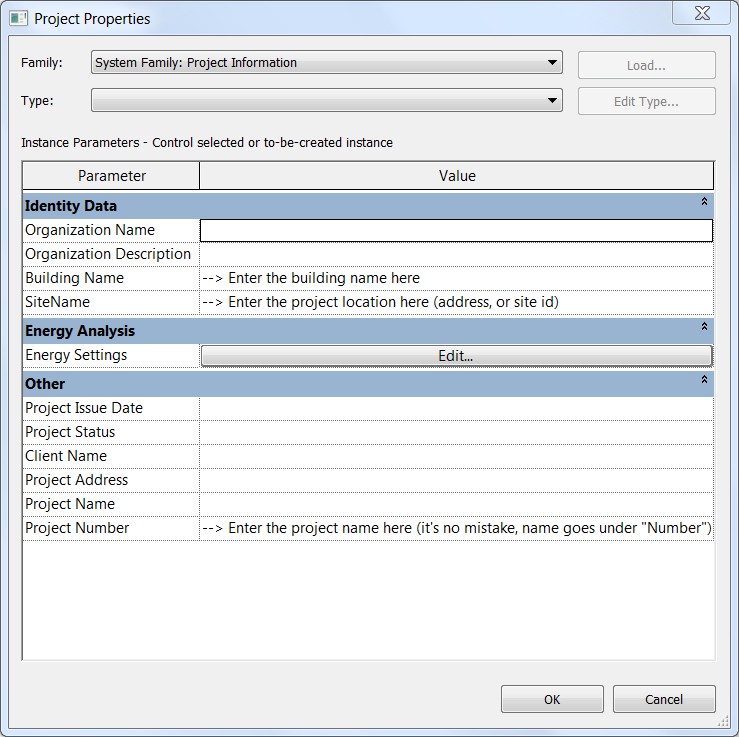 Have in mind that parameter SiteName should be added to the project (or template) Revit file. It is not predefined in Revit. SiteName, like every other IFC parameter, has no spaces.
Have in mind that parameter SiteName should be added to the project (or template) Revit file. It is not predefined in Revit. SiteName, like every other IFC parameter, has no spaces.
Building Storeys
In Revit, each Building Story is represented by Level with “Building Story” parameter value set to true (ticked).
To make clear difference between Revit Name parameter in Levels category and level name that we will see and use in IFC, it is recommended to add two additional instance parameters to Levels category: IfcName and IfcDescription.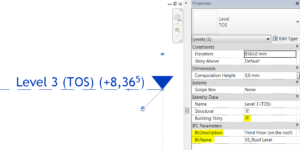
Parameter names are self-expanatory, IFC will use those for building story naming in IFC file.
Create Shared Parameters
I recommend that you create shared parameters for SiteName, IfcName and IfcDescription in case you’ll want to use it elsewhere.
Map IfcGrid Class to export Grids
Lastly, if you plan on exporting Revit Grids category, make sure to check IFC export settings (R > Export > Options > IFC Options) and set IfcGrid as shown on the following picture:
The Result
Finally, when we export example model into IFC, we get all elements nicely organized (previewed with free and fast IFC viewer BIM Vision):

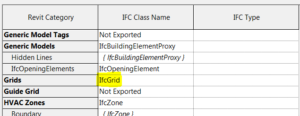
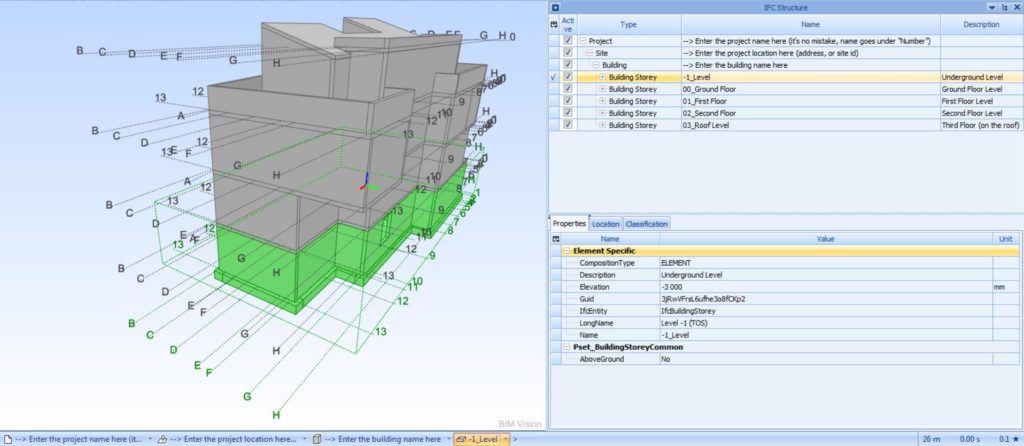
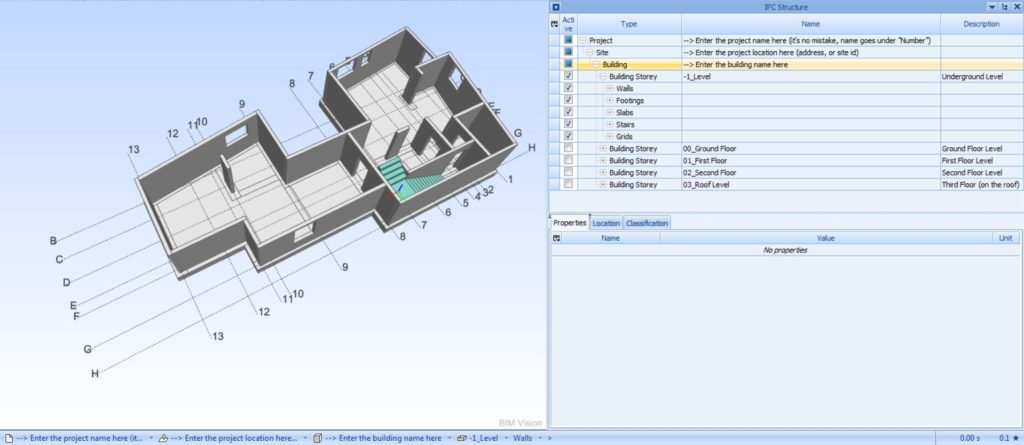
Pingback: Početne postavke Revit predloška za izvoz u IFC - BIM Hrvatska