Snap Revit® Temporary Dimensions to Wall Faces or Opening Edges
Most of the time we do not want our temporary dimensions to snap to Wall or Opening centerlines, like this:
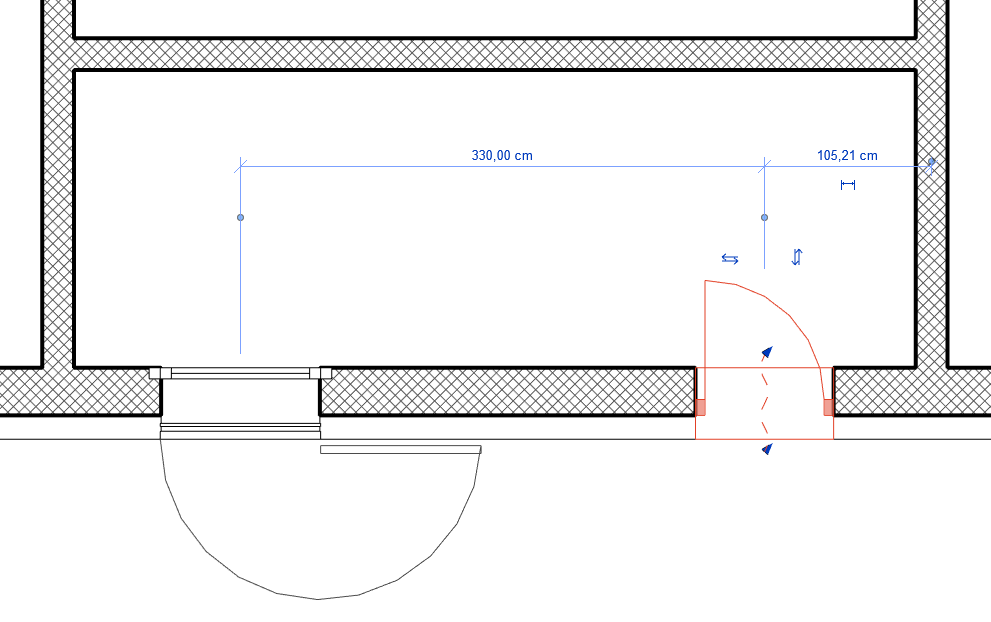
In practical Revit modeling work, most useful way is to snap our Revit temporary dimensions to Wall Faces or Opening Edges.
Solution is rather simple, just go to Manage tab > choose Additional Settings and then Temporary Dimensions command.
Now set default temporary dimensions snap as desired:
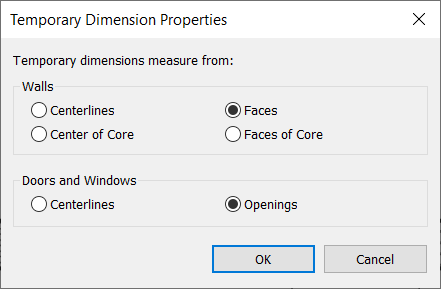
That’s it, your dimensions will snap like this:
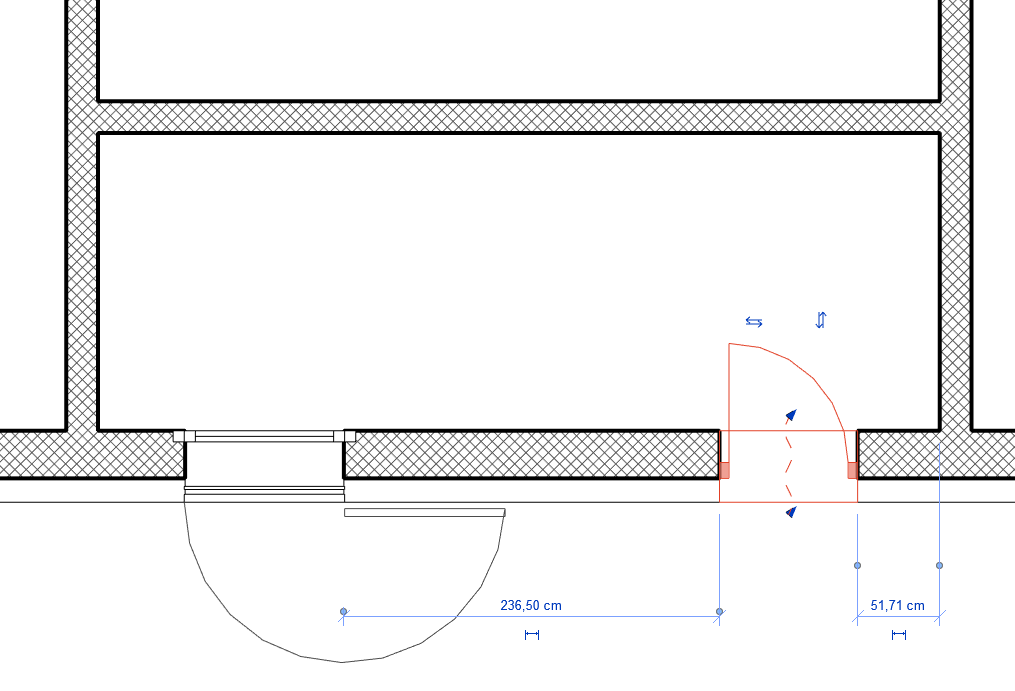
This is a project property so when you save, you’ll have it set like that the next time you open your model. This is important to know since it’s one of the things you’ll need to have in mind when creating Revit template, as many of the users will not know, or bother, to change Temporary Dimensions settings.
